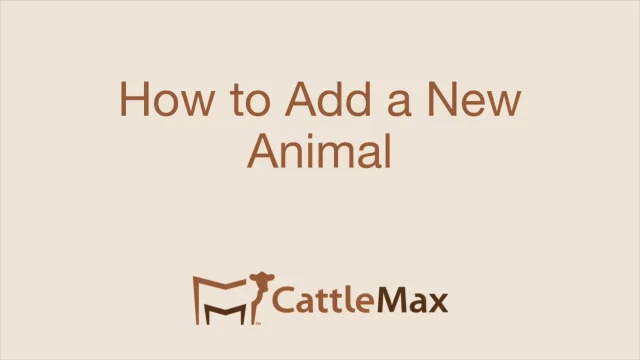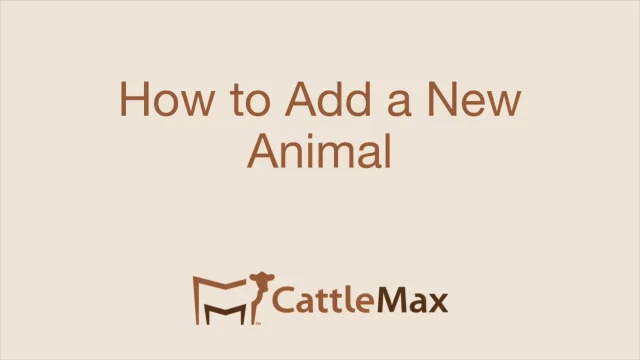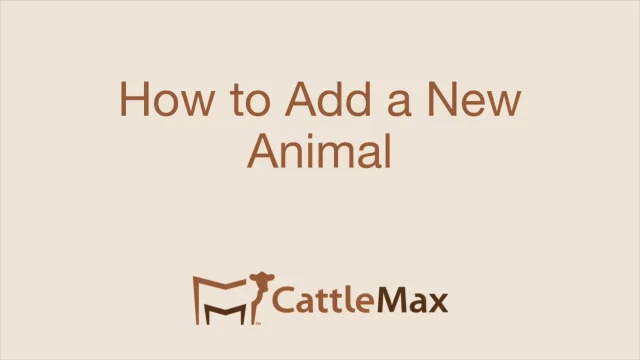Adding an Animal
Adding an Animal
Click on the Cattle tab from the left side of the screen, then click on Add New> Add New Animal.
**Tip if you are adding more than 1 animal, you can use our Bulk Add Feature or Spreadsheet Import.

Your selected primary form of ID such as Ear Tag along with Status and Type are the only fields required to add a new animal record - as noted by an asterisk * symbol. This is the best time to add as much information as you can about the animal.
Once you get to the New Animal screen data can be entered in each of the tabs - General, Financial, Calfhood, Management Code, or Custom Fields. You can also click on Switch To Advanced View to see all of those categories on one screen.

There are 5 sections of an animal's record.
Identification- the Ear Tag information is a required field to add an animal to your account. Please note ear tags can be duplicated, so you will want to make sure you have entered the tag correctly. You can also use this area for PH (personal herd) number, your brand, tattoos, registration numbers, electronic ID, NLIS number, NAIT number, DNA barcode, OCV number/tattoo, or other ID, if you have selected one of those as your primary form of ID (Account Settings/Cattle/Display Animals By).
Status- Status of an animal and animal type are required fields to enter your new animal. Status is to reflect if the animal is Active (in your herd), Reference (only used for reference data), Sold, or Dead. The type would be Cow, Bull, or Calf. If Calf is chosen, you can then select the sex of heifer, bull, or steer. The category is a field you can create to group an animal with other animals such as; replacement heifers or herd bulls. Using category for tracking first-calf heifers, replacement heifers, stocker calves, etc.
Pasture and Movement date are also fields you can use (they are not required to set up an animal).
Calfhood- The calfhood area allows entry of birth, weaning, and yearling dates and weights for the animal.
Descriptive- All items in the descriptive area are used to collect data on color, breed, breeder, dam, and sire. Most of this data can be set up to be prefilled under your account options screen.
Raised/Purchase Information- this area can be used to add information about purchasing an animal, such as date, price, and ownership information.
The Details tab at the top of the animal record is for the registered editions of our software, holding breed-specific data, such as management codes.
After entering your data, click the Create Animal button. Now that you have added this animal you can record more details.
Watch a short video