Red Angus Association of America (RAAA)
Red Angus Association of America Interface with CattleMax
As a registered plan CattleMax customer and member of the Red Angus Association of America, you can save yourself time and effort by using the following features.
- Import your breed association cattle records into CattleMax
- Sync the association data with your animals in CattleMax who have matching registration numbers
- Register your calves with the association after adding the calves to CattleMax
- Update herd EPDs
The Herd Inventory file or Herd Extract is a copy of your active registered cattle records, 3 generation pedigrees, current EPDs, and current performance information as previously submitted to the association.
The EPD or Performance file contains a current copy of your registered animals’ EPDs and is commonly downloaded when new EPDs are released by the Association.
Important Items to Note:
- If importing records, please wait until the import process is complete before entering any records into your CattleMax Online account.
- Do not open any files from the association prior to importing them into CattleMax as this will likely lead to information being imported incorrectly. If you have opened it, please re-download the file and start the process again with the re-downloaded file.
- If you are not able to see the option for entering a registration number on an individual animal, please update your account settings. (Customizing CattleMax / Account Settings - click here.)
How do I obtain the file from the Breed Association for import into CattleMax?
The Red Angus Association of America allows members to download their herd inventory file by logging into their account on the breed association’s website.
Note: It is important to use Google Chrome as your web browser in order to get the herd inventory file downloaded in the correct .sen format.
- Log in as a member and go to the Herd Management tab and select My Groups:
- Be sure to choose the Active Inventory - Whole Herd (see image)
- For the files to download and be able to import into CattleMax, scroll down to the RRTS file templates, be sure to choose the Pro Extract (see image)

- After choosing the appropriate template, then click download:

Please email kenda@redangus.org attention Kenda Ponder at the breed association if you have any questions or concerns. You will need to provide your breed association membership number.
I have the unopened herd file. Now what?
- Open your CattleMax account.
- Click on the Cattle on the left side of your screen.
- Choose your breed association name from under the Breed Interfaces section or if you do not see it here then you need to set-up the respective breed interface in CattleMax. Enabling Breed Association Interfaces - click here.
- Be sure to notice the file format. To import properly, your file must be in the format shown in CattleMax/Red Angus Association interface.
- Click browse (in the Import Herd ) then select the file you saved to your computer (NOTE: Do not import a file that has been opened.)
- When available, consider using the Sync feature by placing a checkmark next to Sync. (See details below regarding this feature.)
- Click Import Animals to finish the task.
- NOTE: If importing records, please wait until the import is complete before entering any records into your CattleMax Account. If you do happen to have cattle already in the account, be sure each of those registered animals has the correct registration number entered in CattleMax to match the import registration number.
I already have cattle in my CattleMax account. How do I use the Sync option?
The Sync option is available to allow adding new animal records to the CattleMax herd data or completing/updating current animal records (such as pedigree, performance, etc.). CattleMax will match registration numbers for the file to be imported, so it is important the registration numbers in your CattleMax herd file EXACTLY match your breed association records.
While your association may use letter prefixes as part of the animal registration number in their database, they may not consider that prefix part of the animal’s official registration number. Therefore, the association may drop the letter prefix in their file for import into CattleMax. Be sure any animals you already have in your CattleMax account have their registration number entered accordingly prior to import to prevent duplication of animal records.

 How do I submit a new calf registration file from CattleMax to the Breed Association?
How do I submit a new calf registration file from CattleMax to the Breed Association?
The calves eligible for registration will be shown when you go to the Cattle tab > Industry Data Interfaces in the lower right hand corner of the screen> choose your breed association name. Only calves that do not have any data in the Registration # line will appear for review on this form.
If there are errors (information missing from the calf record which the association requires), there will be an Error noted rather than the checkbox. To correct the Error(s), click Edit to be shown what is missing or in error on that record. Once the information is completed, the checkbox will then appear for your use.
You can select the calves you want to submit for registration by checking the box beside their ID, or if you want to submit all, check the box in the header. Once everything is correct and you are ready to submit/upload to your breed association, click the Download Electronic Registration File of Selected Animals button at the bottom then save the file to your computer desktop for easy access.
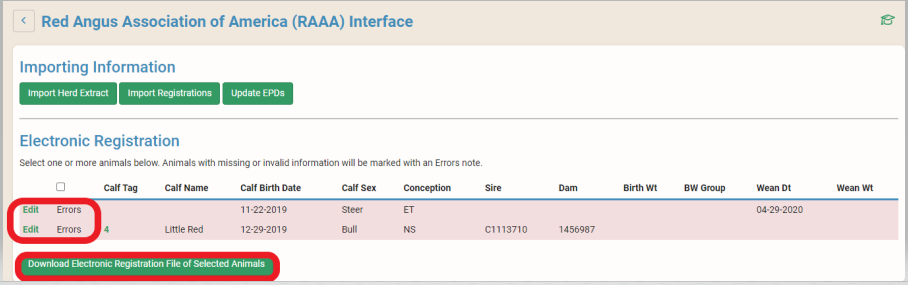 The .rec file extensions can be uploaded and processed with the member log in to REDSPro. Steps to do so are as follows:
The .rec file extensions can be uploaded and processed with the member log in to REDSPro. Steps to do so are as follows:
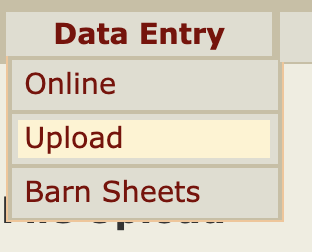
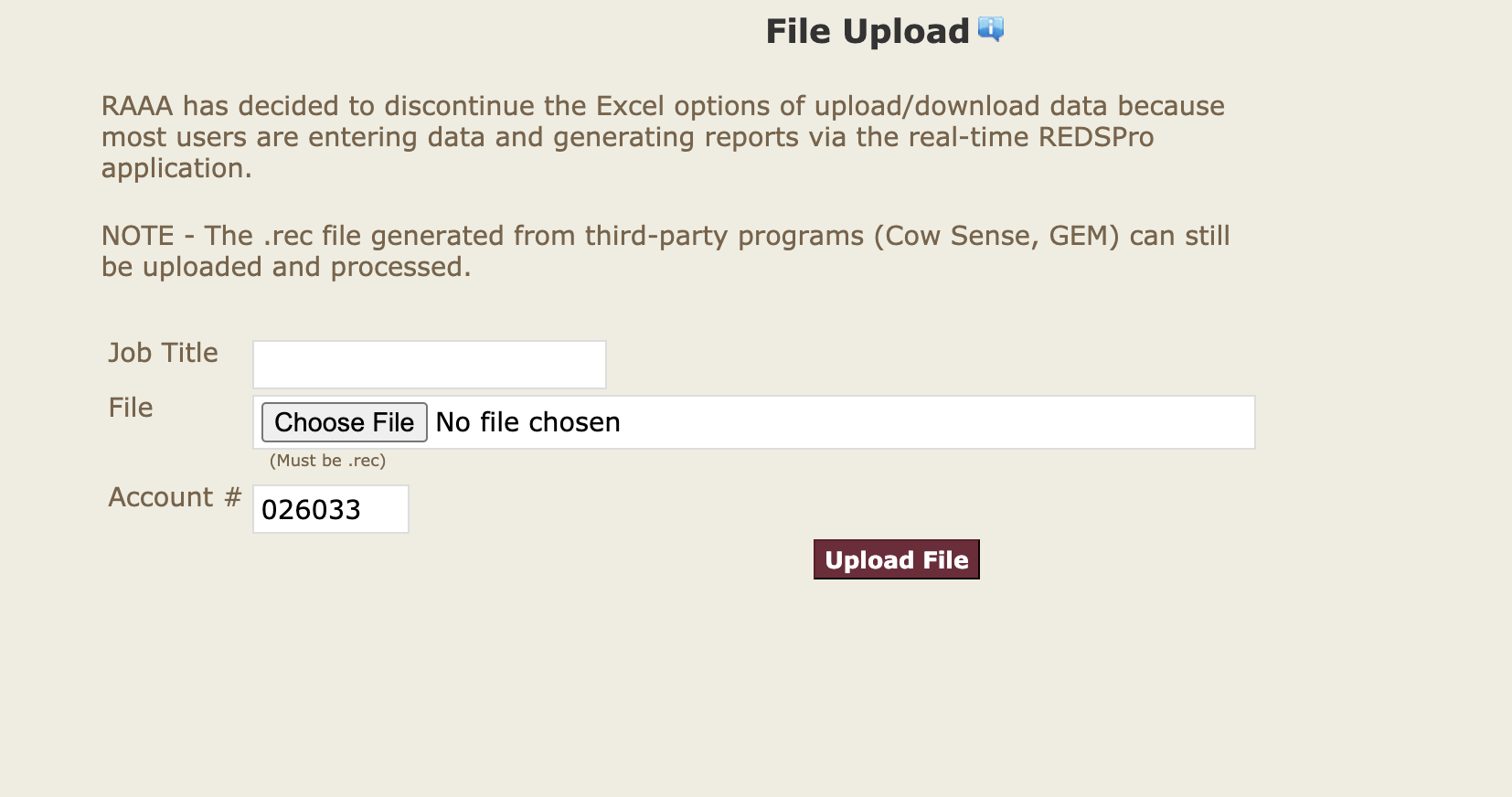
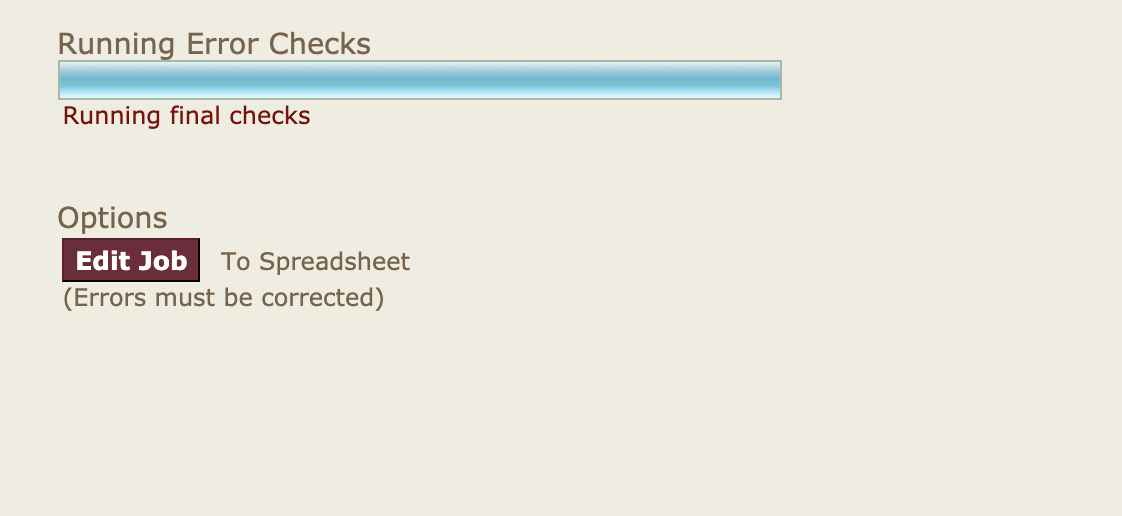
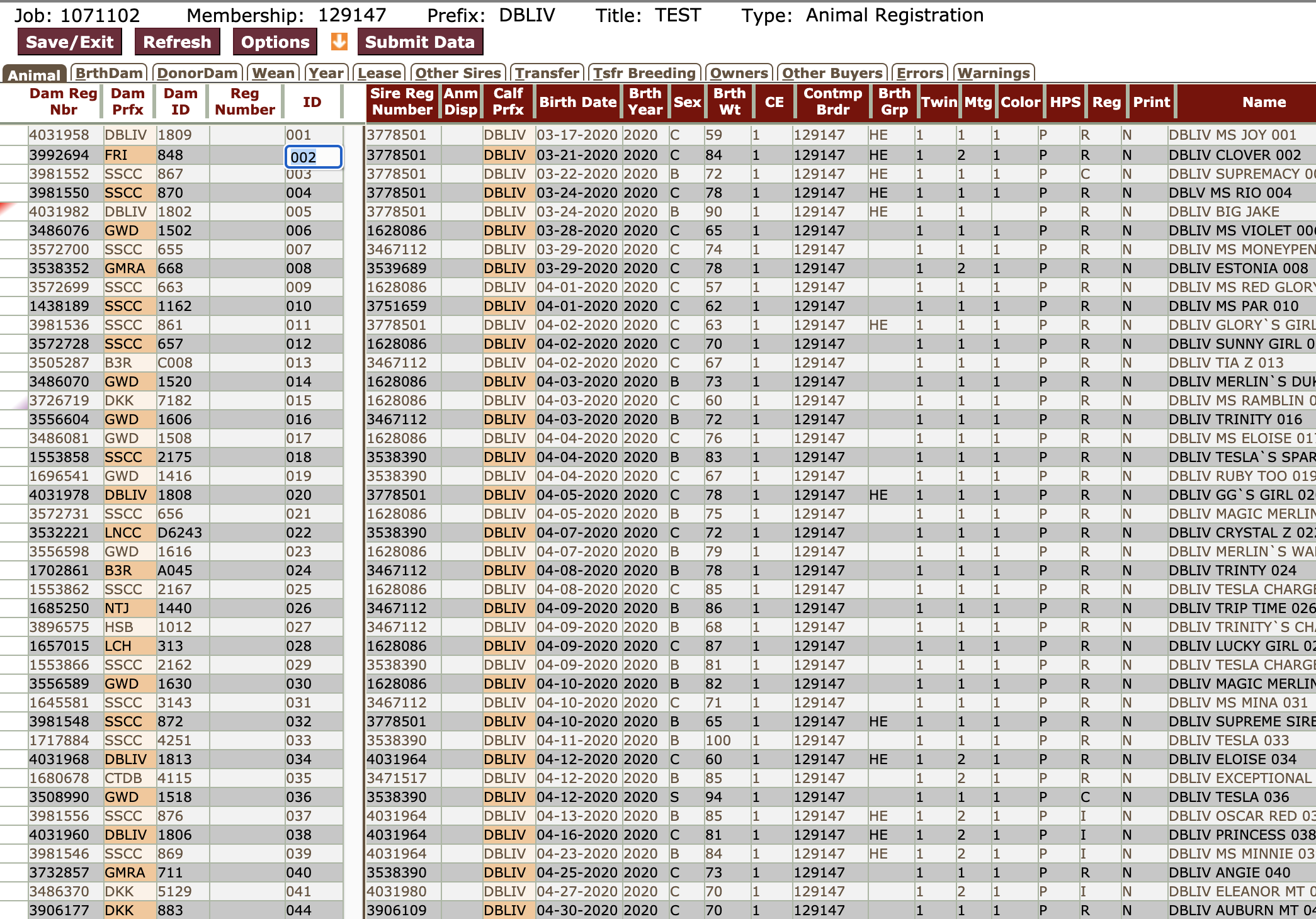
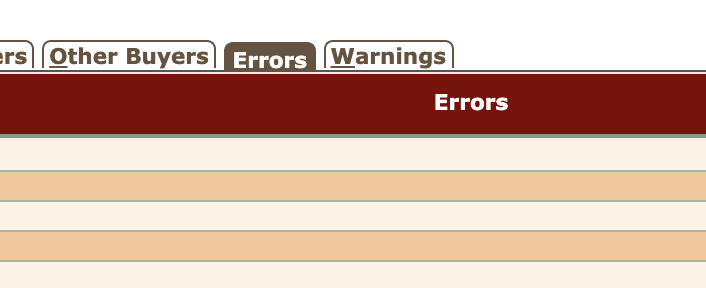

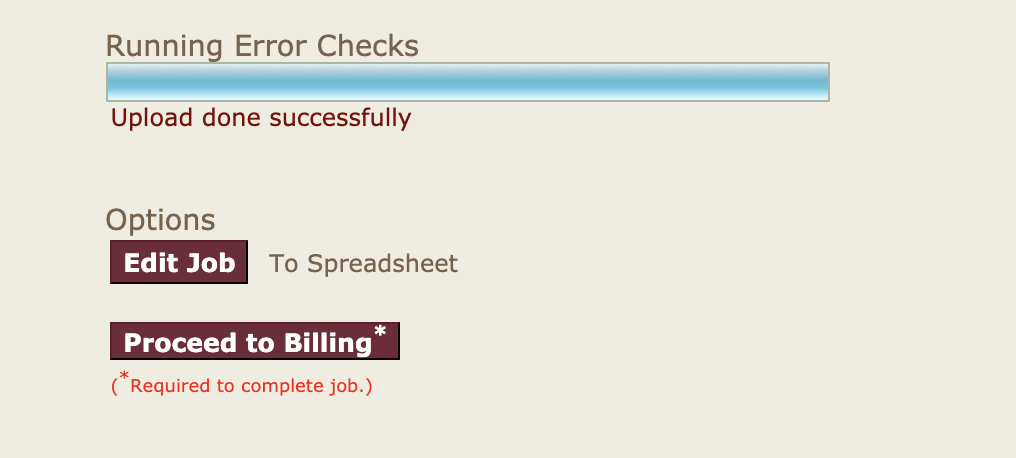
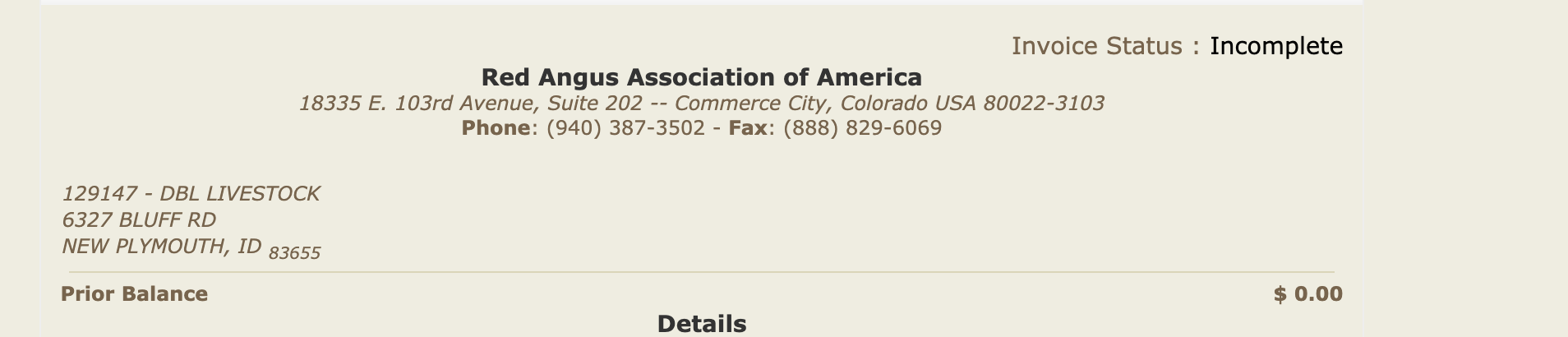
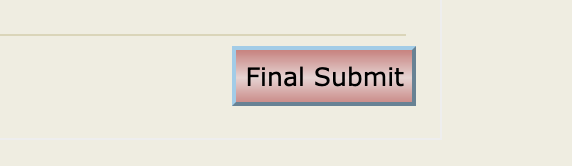
I sent the new calf registration file to the Breed Association. Now what?
Choose the scenario below that best fits your situation:
- If you have used the CattleMax interface to submit registrations to your breed association, you will then be able to download and import into CattleMax the registration numbers along with any EPDs and performance data for the newly registered calves using the method described in this section.
- If you did NOT use CattleMax to register your calves, you can still import the information into CattleMax.
- If the calves are already in CattleMax with some form of ID such as Ear Tag, then you can simply update their registration information by following the steps in this section.
- If the calves are NOT already in CattleMax in some way, then the best route would be to complete a Herd Inventory Import while using the Sync option to ensure you do not duplicate any animals already in CattleMax. (See previous sections.)
After an RAAA member uploads the .rec file for new registrations or performance updates (weaning / yearling data) and submits the job for processing, he/she may retrieve the file from the RAAA portal to update their program. The file will be titled with your account number such as up012345.sen. Any account with less than 6 digits will have leading zeros in the file name. Example = up001234.sen
To create the file, the member can go to Reports/Download Tab - My Reports

Choose Jobs as Group from the Select a Group Tabs - Enter the Job # (also same as invoice #).
Next, choose a report from the right-hand side.

Click Generate Report.
Go to File Download.

Choose Job # Group under Custom Groups and Job Update Extract under Select Template. Under Download file you will load the group as Animals.

After you have the unopened file from the association downloaded to your computer, open your CattleMax account > click the Cattle tab > Industry Data Interfaces > your association > Import Registrations > Browse > choose the Calf Registration file from the association saved on your computer > Import Registrations.
 How do I update my herd EPDs in CattleMax?
How do I update my herd EPDs in CattleMax?
The Red Angus Association of America allows members to download their own EPD file. If you have questions regarding how to obtain this file, please email kenda@redangus.org attention Kenda Ponder at the Breed Association.
After you download the unopened EPD file, open your CattleMax account > click on the Cattle tab > Industry Data Interfaces > your association > Import EPDs > Browse > choose the EPD file saved on your computer > place a checkmark if you want to use the Update Performance feature > Import EPDs.


If you have any questions or concerns, please contact us at howdy@cattlemax.com or 1-800-641-2343 for assistance.


 How do I submit a new calf registration file from CattleMax to the Breed Association?
How do I submit a new calf registration file from CattleMax to the Breed Association? How do I update my herd EPDs in CattleMax?
How do I update my herd EPDs in CattleMax?